Support
Nothing's perfect but we all strive to do the best we can, especially when we are doing the things we love.
To the right is a list of email addresses where you can express your frustration, your ideas or your compliments to the chef.
You can also find us on Facebook and Twitter.


Troubleshooting
iPad "Name must be filled in"
When creating a new user on the iPad version you might get a "Name must be filled in" error even if the name is filled in.
The iPad has a key on the lower right hand side which allows you to hide the keyboard but it doesn't actually complete the operation. Do not use this key. Make sure to use the "Done" key to properly save the name.
Garmin Connect Crash
With release version 1.2, when downloading activity list from Garmin Connect, the app crashes immediately.
We've found a problem with foreign language settings in Garmin Connect and are working on the 1.3 release. This should be out not later than the last week of October. If you have this version and are using Garmin Connect, before downloading, change the language settings in your Garmin Connect account to English.
Garmin Connect Interrupted
Downloading files from Garmin Connect constantly gets interrupted. It either quits before retrieving the entire list or if I cancel it prematurely it will get some but not all of the files. And some of the files get jumbled up and result in multiple runs on the same day when originally they were separate runs on separate days.
The program has been developed in a very robust manner. Unfortunately "Garmin Connect" data is very big. Downloading of weeks, months or years of data can take a very long time, even via WiFi, and we have no control over this.
Downloading is broken into two parts. The first part downloads the list of all of your activities, starting with the most recent. This can take a long time. When interrupted for whatever reason, it will pass the list, read so far, onto the next phase, downloading each separate activity.
The second phase downloads each activity, one at a time, starting with the most recent one from the activity list. Again you can interrupt this at any time. Once an activity has been downloaded completely, it will be added to your calendar and marked as being downloaded to avoid a second download. This phase can be interrupted at any time, and any current download will complete if possible and be added to your calendar and the rest of the activities in the list not yet downloaded will left for future downloads.
In this manner you can immediately start downloading your most recent activities, and as you have more time you can continue to add your older activities to your calendar.
Not connected
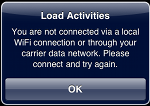
When trying to load activities you get an error that you are not connected either via WiFi or carrier network.
Make sure that you have either a WiFi connection or a cellular connection. Exit the app. Make sure you have WiFi or cellular set. Run Safari or Email to make sure the connection is established. Now try the app again.
Program Exits during Transfer
The program exits during the upload of activities.
The app currently only supports one simultaneous FTP connection at a time (yes, its our limitation and we could/should do better). Most FTP clients normally open up many connections when you are transferring more than one file at a time. Find in your client where you can configure the number of connections and set it to one.
Does not seem to return from FTP while transferring large SportTracks or Garmin files
My FTP client gets stuck after transferring a SportTracks or Garmin History file with more than one day of training.
Most likely your file that you are transferring contains a lot of information. Although the actual data transfers very quickly over a WiFi connection, the app does not let the FTP know that it has finished until the app itself has processed all the data (yes, we could do it better). A large file might take some time to process, depending on the device you have. Try to transfer smaller files, perhaps under 2-3 MB.













