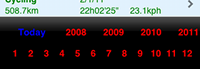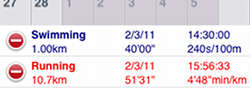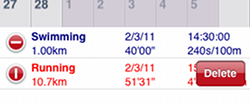Calendar View
This is the main view for LogMyTraining containing a calendar of all the activities that you have transferred to your iPhone.
From this view you can navigate through the calendar, visualizing daily, weekly and monthly statistics about your training. This view is the starting point for accessing all the other features of LogMyTraining.
What it looks like
Here's what the screen might look like when the device is held in a portrait position.
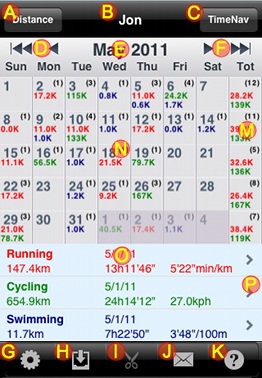
The calendar looks like this in landscape.
(Note, there are no summary view lines and clicking on a day or week will bring you directly to the detailed view for that day or week.)
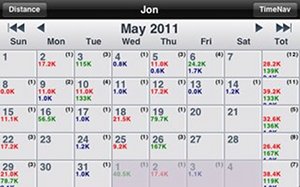
What you see
This screen is divided into various portions. There are the top and bottom bars which allow you to navigate through the various sections of this app. The area below the top navigation bar, containing month and year, allows you to control the calendar, advancing it back and forth.
The main area is divided into two sections; a calendar and a list summarizing activities for the day, week or month chosen.
The calendar has two different types of squares, one containing information for daily activities and at the end of each row is a square containing totals for the week.
Depending where you tap on the calendar, the summary will show either statistics for each activity performed on a certain day, weekly totals, or monthly totals.
 | Daily Totals - For each day of the month there is a square on the calendar which may look like any one of the four below.
    If you press on this box more detailed information about this day will be displayed in the summary panel below |
 | Weekly Totals - The rightmost column contains totals for the whole week.
    |
 | Summary - A complete (scrollable) list of activities for a day, week or month is displayed in the area below the calendar after tapping on either a day, week or the month square.
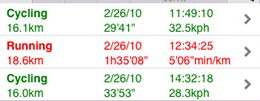 The background color of the summary list indicates which type of square you have tapped: white means you selected a day, light yellow a week and light blue a month.
The information in the list varies according to the type of square you selected.
For a single day, the summary contains a line for each activity performed on that day in chronological order, listing the sport, date, time started, distance, time and average speed. In the case of week or month summaries, the date is the starting day of the period, no time is given, and there is one line for each sport, displaying weekly or monthly totals and averages.
The background color of the summary list indicates which type of square you have tapped: white means you selected a day, light yellow a week and light blue a month.
The information in the list varies according to the type of square you selected.
For a single day, the summary contains a line for each activity performed on that day in chronological order, listing the sport, date, time started, distance, time and average speed. In the case of week or month summaries, the date is the starting day of the period, no time is given, and there is one line for each sport, displaying weekly or monthly totals and averages. |
 | Details - If you tap an the arrow on the right portion of a summary line, you will get more detailed information about that particular activity, including heart rate and speed/pace graphs (for daily summaries) if the information is available. |