Garmin Connect
Current Status of Garmin Connect: Compatible. No known problems.
Note: Be sure you have specified your Garmin Connect username and password with the same case letters as you did when you registered on their website.
Important Note
If you have a Garmin HRM and are storing your activities on the Garmin Connect website then it is possbile to add them to your training log.
Important Note: This feature is dependent upon the functionality of the Garmin Connect website. At the time of release, LogMyTraining is compatible with Garmin. We will do our best to make sure the app is updated in the case of incompatibilities. If you are having problems downloading using the Garmin Connect feature check our website for additional information and don't hesitate to contact us at support@logmytraining.info if you are still having problems.
Configure
In order to download your activities from the Garmin Connect web, you must first configure your Garmin Connect username and password which are saved in the profile for the current user profile selected. (This data never leaves your iPhone or this app.)
Make sure to use the same upper and lowercase letters for the username and password as you registered on the Garmin Connect website; e.g. if your password is "PasswOrd" you must specify "PasswOrd" and not "password".
Connection
Transferring data from the Garmin Connect web will work either via Wi-Fi or your carrier data connection. It's important to note that if you are downloading long activities with GPS information or Heart rate information each activity could be very large and copying could be slow. It's best to use a Wi-Fi connection if possible.
Download All or New
Once you have configured your Garmin Connect account and click on the "Garmin Connect" button from the "Load Activities" screen, you will be given the choice whether to download new activities or all activities. If you choose new, activities which have already been downloaded won't be transferred again. If you chose all, even activities which have been previously saved will be downloaded up until you cancel the download. Any activities which have already been downloaded. If you cancel at any time, activities which have been previously transferred will not be downloaded again and remain. This feature is useful if you change sport categories or modify any of your activities on the Garmin website and want to update them.
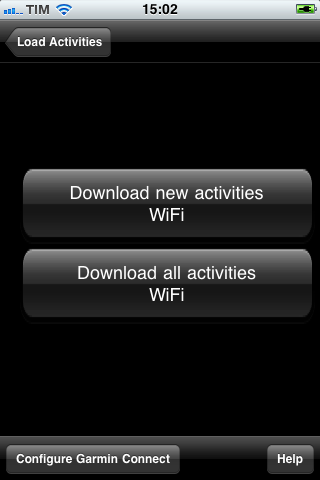
Three Phases
The Garmin Connect feature of LogMyTraining works in three phases. It's important to understand these three phases because you can interrupt any of the phases and continue at a later time. The first phase is the connection to the Garmin Connect Website, the second is downloading the list of all your activities and the last phase is downloading any of the activities which have not yet been copied. Each of these phases can be interrupted.
In all three phases, the bottom of the screen will have the same format. There will be an "X" which can be tapped to cancel the current operation, an indication of whether you are connecting via Wi-Fi or carrier network, a standard network activity indicator telling you that you are reeving data from the network, and an "Info" button which you can tap on to find out what the app is doing at that moment without interrupting the download.
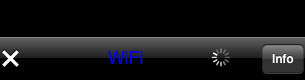
Connected via Wi-Fi
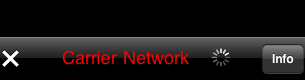 Connected via cellular data carrier
Connected via cellular data carrier
The connection phase is when the app logs into your Garmin Connect account. This phase can be interrupted by tapping the "X" and the download will be terminated.
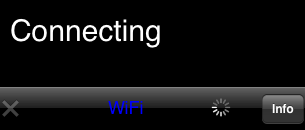
Connection canceled ("X" is dimmed)
Retrieving Activity List
The next phase retrieves a list of all the activities you have saved on Garmin Connect web. It retrieves 20 activities at a time, starting with the most recent activities. If you interrupt this phase, it will continue to the next phase, downloading the activities, with a partial list of activities to download. This is useful in getting only the most recent activities. During this phase there is a big red cancel button in the middle of the screen.
Underneath the cancel button there is a progress bar which fills up as the list is processed. At the bottom of the screen you will see the current activity number/total number of activities as well as the date and time of the current activity. This is useful since you can cancel as soon sa you see the date-time of activities you have already downloaded.
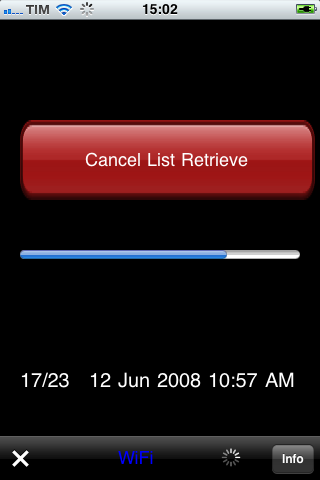
Retrieved 17 out of 23 list items
This phase uses the list of activities collected in the previous phase and downloads each single activity. If you have chosen to download only new activities, the app remembers all the previously downloaded activities and will not download the same activity twice. There is a progress bar which indicates the activity being downloaded/number of activities in the list and the time-date of the activity being transferred. If this phase is interrupted, the activity that is currently being downloaded will complete and then the download phase will terminate.
All activities downloaded before canceling are properly saved and will not be downloaded a second time. In the case that you have chosen to download all activities, any activities not downloaded, but previously downloaded, will remain.
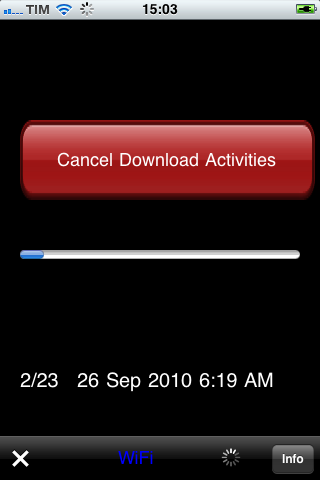
Downloaded 2 out of 23 activities
At termination of the downloading, the app will indicate how many new activities have been downloaded.
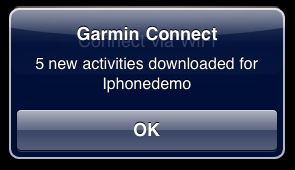
5 new activities downloaded













