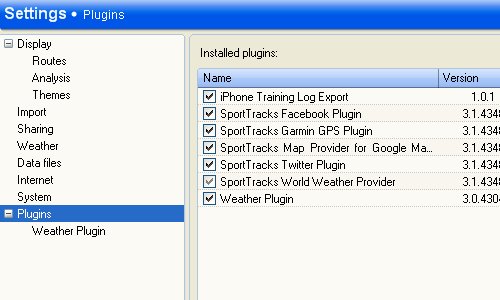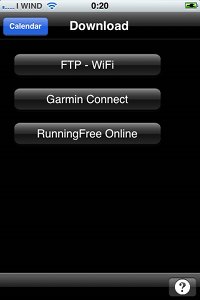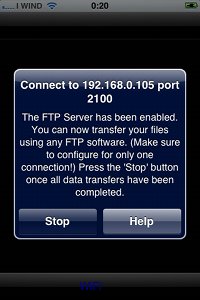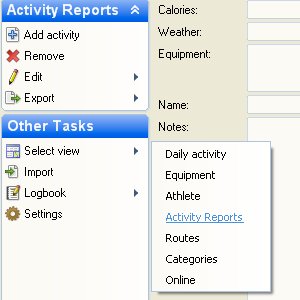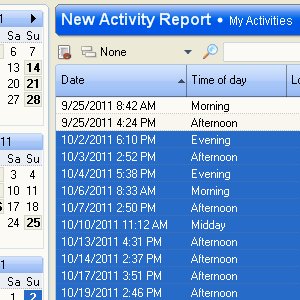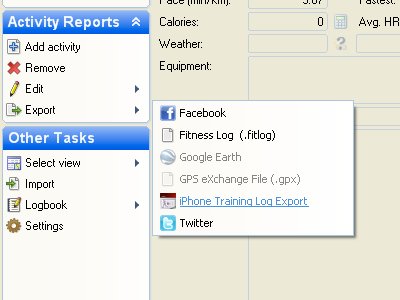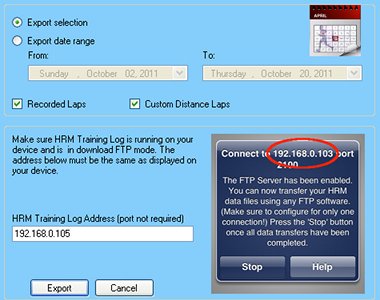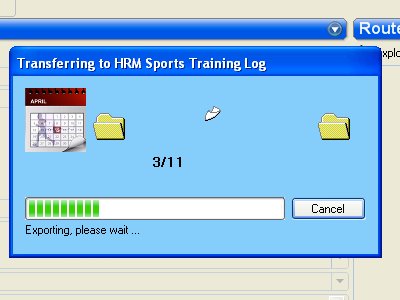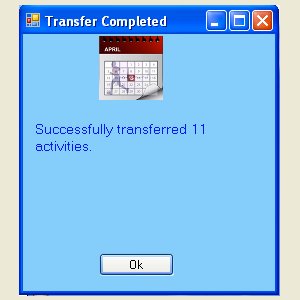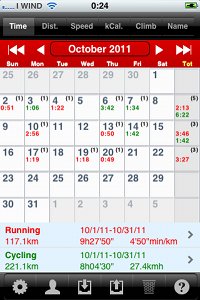SportTracks Plugin
SportTracks is an excellent logging program running on the Windows platform, supporting a myriad of devices and providing extensive analysis and tracking tools. It can be found on the Zone Five Software website.
LogMyTraining has supported the import of ".fitlog" files exported from SportTracks since it's (LogMyTraining) inception more than a year ago. But due to the popularity of SportTracks I decided to develop a SportTracks 3 plugin allowing you to export activities directly from SportTracks to LogMyTraining without having to create a ".fitlog" file or launch a FTP program.
The plugin can be downloaded here:
Here are the steps needed to use the plugin.
- Click HERE to download the plugin.
- Double click the downloaded plugin to install it into SportTracks
- Run SportTracks and verify under Settings/Plugins that the plugin "iPhone Training Log Export" is installed.
- Make sure you are connected on the same WiFi network as the machine running SportTracks. See the tutorial for more information on setting up a WiFi network.
- LogMyTraining: Launch LogMyTraining if it isn't already running on your device.
- LogMyTraining: Tap the "Download" button
- LogMyTraining: Tap the "FTP" button to launch the FTP server and now the app is ready to receive connections from SportTracks
- SportTracks: There are various ways to proceed. Let's try one simple way. Use "Select View" to chose "Activity Reports".
- SportTracks: Select activities you wish to transfer
- SportTracks: Chose "iPhone Training Log Export" from Activity Reports/Export
- SportTracks: A dialog will not appear. Change/Verify that the IP address is coorrect and then cick "Export"
- SportTracks: You will then see a transferring dialog which shows the progress and when the transfer is completed another window will display how many activities were transferred.
- LogMyTraining: Now you can stop the FTP and check the calendar for the months of data you downloaded.
Pictures are worth a million words so below I've illustrated the entire process.